#macos crossover
Explore tagged Tumblr posts
Text
I've gotten HITMAN: World of Assassination to work on macOS a total of two times, and both times I don't know what I did.
The current CrossOver bottle I have that successfully runs v.3.210.2 is essentially a glass house that I tip-toe around every time I use it because one breath in the wrong direction, and I feel like the entire thing will come crashing down.
I've tried installing the game in new bottles. Doesn't work. I've tired installing new versions of the game. Doesn't work.
The original version I ran in this bottle was v.3.180.x because that's the version provided in the DODI Repack. That version worked for some reason... but only in this specific bottle. Every other time I've tried installing it in a new bottle, the game was unplayable.
I tried upgrading from v.3.180.x to v.3.210.1, and that didn't work. The game was unplayable.
By then, the entire game was broken, so I almost gave up hope on getting HITMAN: WOA to work on macOS ever again. Then, for some reason, I upgraded it to v.3.210.2, and the it was still unplayable. I started tinkering, which caused me to open and close the game over and over again. It was unplayably laggy (just like every other time and situation) until one time it just wasn't; It started working.
So now HITMAN: World of Assassination v.3.210.2 runs perfectly on my M1 iMac, and I'm never touching this bottle again in my life. It will stay that way–perfectly immortalized for me to play until a CrossOver update, itself, manages to break it.
#rambles#tech#technology#wine#wine gaming#mac#macos#mac gaming#imac#apple#games#game#gaming#video game#video games#hitman#hitman 3#hitman world of assassination#hitman woa#linux#linux gaming#troubleshooting#codeweavers#codeweavers crossover#crossover#macos crossover#computer#computers
2 notes
·
View notes
Text
CamillaDSP ~ IIR & FIR Engine For Crossovers & Room Correction
A tool to create audio processing pipelines for applications such as active crossovers or room correction. It is written in Rust to benefit from the safety and elegant handling of threading that this language provides. Supported platforms: Linux, macOS, Windows. Audio data is captured from a capture device and sent to a playback device. Alsa, PulseAudio, Jack, Wasapi and CoreAudio are currently…
View On WordPress
#ALSA#coreaudio#cross-platform#crossover#DSP#equalization#FIR#IIR#Jack#macOS#Pulseaudio#REW#room#Rust#WASAPI
0 notes
Text
I want to play postal and cry of fear so FUCKING bad but my dumbass bought MacOS and now i am stuck w it and I’m not paying 74$ for crossover
2 notes
·
View notes
Note
Hiii I’m on Mac and have been so jealous of everyone else using Reshade for so long so I’m crazy excited to learn it’s possible to get it to work on MacOS. Is there a guide somewhere on how to do that?? Tysm 💜
Hi!
I know your struggle too well. However, there is a way around it. (Sort of.)
My Mac doesn't have an Intel processor (but Silicon) so I can't use Bootcamp to install Windows which, as I researched, would be the smoothest way to do it (gameplay wise). My other two options were:
Installing a Windows VM such as Parallels which proved to be lagging quite a bit and only loads the game with a minimal amount of custom content (waste of money, at least for gaming purposes).
Installing Crossover which installs Windows software onto your Mac and that's what I've been using. You install Sims on it and with that Reshade. (You basically end up with two Sims games on your computer so it's a bit storage heavy. I'm sure there is a way to keep only one game, but I don't want to delete the MacOS one, just for safekeeping.)
Once you install the Sims through the Crossover or, in my case, EA Play app, it's time to install Reshade. It's explained here. I followed it word for word and it worked for me. The author doesn't mention it, but I manually created Texture/Shader folders and chose a path when you load Reshade in the Sims for the first time. The Crossover is way better that Parallels, but it does glitch/crash sometimes and fps are not as high as when you play the game directly on MacOS. I use Crossover for gameplay when I want to do some screenshots and regular MacOS game for building and CAS 'cause it does run smooth (and won't crash and erase all the building I did.) My computer is iMac M3, 24gb RAM.
In the end, there is a way around it, but it will never run as smooth as when it's played directly on the MacOS and no middle man.
This is what worked for me, every computer is different. Best of luck! 😅
P.S. Let us all keep hoping there would be a MacOS Reshade version in the near future. I would help finance it.
5 notes
·
View notes
Text
📁 Resamplers on MacOS.
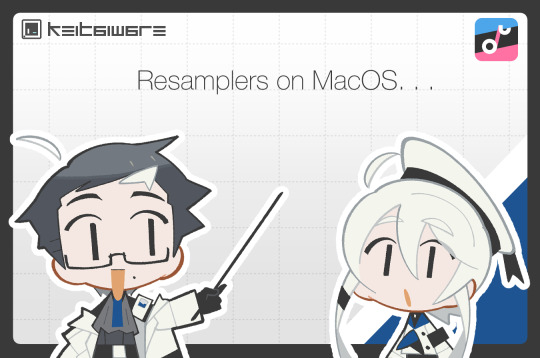
For this tutorial, we will be running resamplers on OpenUTAU for MacOS. There are several steps to this process before we can start manipulating the files. These steps include, installing Homebrew, and installing Wine. Do not worry, for this tutorial I will also be showing you how to Homebrew your Mac, and how to install the latest version for Wine. Before we get into this process, I need to clarify that it is only possible on MacOS 13.7.1 (Ventura) or later, as Homebrew has discontinued its service for any older versions of MacOS. So without further ado, let’s begin.
Section 1, "Installing Homebrew."
To install Homebrew you will need to head over to the Homebrew website.
https://brew.sh/
From here, you will want to copy the installation command, and open Terminal. If you are not familiar with Terminal, it is in your Applications > Utilities > Terminal.
In the Terminal control panel, you will want to paste the installation command into the console. It will begin running the installation.
The installation will pause and ask for your computer’s passkey. Input the passkey and the installation will continue.
If you are on Intel, after it installs the, “X code command line tools,” it may run into a fatal error when updating the Homebrew install. Do not worry, head over to, System Preferences > Security and Privacy, and scroll down until you see, "allow install--sh.” Select OK to continue.
Now it will run the rest of the install and you have successfully Homebrewed your Mac.
Section 2, "Installing Wine."
In order to install Wine, head to the WineHQ website.
https://github.com/Gcenx/macOS_Wine_builds/releases
Download Wine Staging from the Github releases page.
Drag the Wine Staging .zip to your desktop and extract.
After extracting the zip, run the Wine Staging application.
The Wine installer will run into an error since it is an external application downloaded from the internet. Head to System Preferences > Security and Privacy, and allow Wine access to run. After this, Wine will be installed to your computer.
After performing these two steps, we will then prepare the environment for the resamplers. Inside of Terminal we will want to begin a new session and run the installation for Wine Crossover.
brew tap gcenx/wine brew install --cask --no-quarantine wine-crossover
After running these two commands your environment is set!
Section 3, "How to run resamplers on MacOS."
Now that you have installed both Wine and Homebrew onto your computer, we will now begin the process for installing the resamplers into MacOS. Before we get started, I will like to clarify that for this step we will be converting the executables (.exe) into .sh files. That will be the result we want in order to run resamplers. Here is how.
1. From the OpenUTAU github release page, download the "Mac_Additional.zip." This will be the package we use to convert the resamplers into .sh files.
Mac_Additional.zip
2. Before we get started, let’s find the version of wine that you have installed.
For Intel MacOS . . .
Perform CMND+SHIFT+G, to locate the directory. Now input the following path, /usr/local/bin/. What you will be looking for is either Wine32 or Wine64. Depending on what you have will be important information for a future step. Remember this!
For Silicon MacOS . . .
Open Terminal and run the following command.
which wine
After running this prompt you will receive the location of your Wine installation. *( eg. /opt/homebrew/bin/wine ) Please copy this location as it is very important for the following steps.
3. Download the resampler of your choice, for this tutorial, I will be installing TIPS. Extract the resampler, and run OpenUTAU.
4. Drag the resampler.exe into the OpenUTAU window. It will then ask you if you want to install as a resampler or wavtool, select the resampler option since that is what we are working with today.
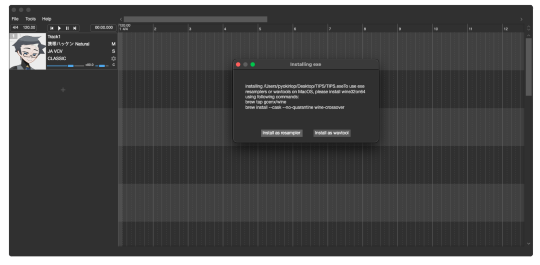
5. Extract the Mac_Additional.zip, by extracting it, it will generate a, “moresampler.sh,” file. Rename the file after the resampler you will be working with, *(eg. TIPS.sh ).
6. Open this file with textedit by double-clicking, or right-clicking. Select, “Open with textedit.” Now we will edit the .sh file with resampler's information.

7. Locate the, “moresampler-0.8.4/moresampler.exe” in the relative path and delete it. Replace with only the resampler name, eg. “TIPS.exe.”
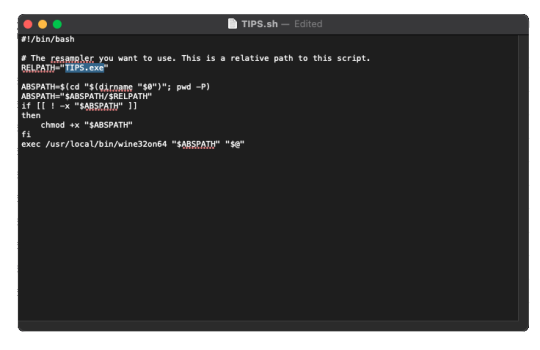
For MacOS Intel . . .
In the field for, “exec /usr/local/bin/wine32on64“ replace the Wine extension with your version of Wine. This will look like, “exec /usr/local/bin/wine64,” since my computer is running Wine64.
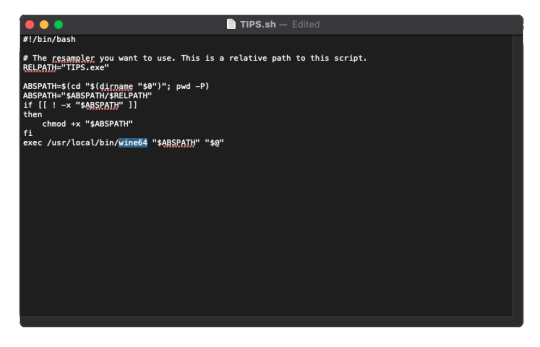
For MacOS Silicon . . .
In the field for, “exec /usr/local/bin/wine32on64“ replace this field with the location of your wine installation. This will may like, “/opt/homebrew/bin/wine." It should look like this!
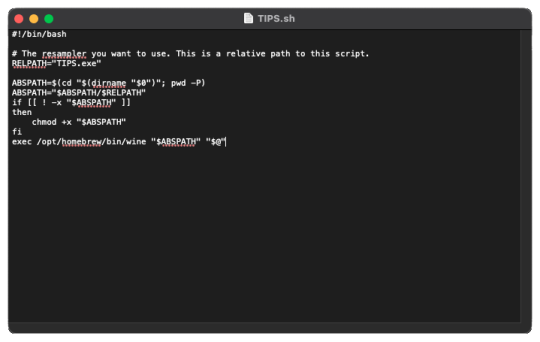
9. In OpenUTAU, to quickly access the resampler folder, select the, “help,” tag, and, "Open Logs Location." We will not be working with the logs, from here you will open the resampler folder.
10. OpenUTAU will have already generated a .sh file for TIPS.exe in this scenario. With the edited TIPS.sh on your desktop, drag and drop it in the resampler folder, and replace.
11. Return to OpenUTAU, and select, “CLASSIC,” in the resampler field, and to the right there will be a cog icon. From here you will be able to select your downloaded resamplers.
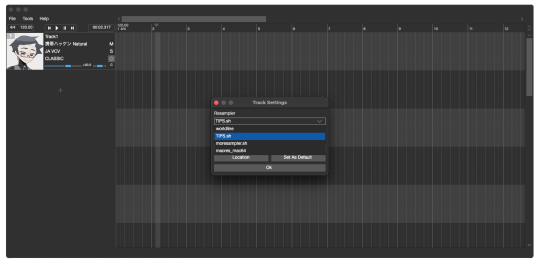
If this is your first time running the instance, Wine will be running the executable in the background for the first render. This will take awhile.
There you have it! You can repeat this process and download as many resamplers as you like.
3 notes
·
View notes
Note
For the WIP ask game: dealer’s choice! Tell me about one you’re excited about that no one has asked yet 😊
Oooooh yay, wibble time!
I'm pretty excited about The Canopus Incident - a crossover with Battletech (this chick digs giant robots). It'll be a wargame of sorts between the Armoury team and the MACOs. I took a whacko strategy my spouse uses that even confused the computer, and turned it into a story because why the hell not?
I even use the Canopus soundtrack for my other writing now, and it's brought more giant robot ideas into play. Not all Battletech, of course.
Have a snippet:
Malcolm hid a grin, but stood up behind his small but vicious second-in-command, who could resemble a rabid attack dog when the occasion arose. Time for him to step in. She was, after all, an Ensign, and coming dangerously close to insubordination against a superior officer; he didn't want her to get into trouble on his behalf.
“Thank you, Ensign Parker, that will be all,” Malcolm said, his voice even more clipped than usual. Still, he threw her a swift glance of gratitude as he moved forward, and her left eyelid lowered halfway across her eye in a barely-there wink before she nodded, said “Sir,” and took a step backward, her hands clasped behind her as she came to parade rest like the rest of the armoury squad.
It needs a lot more work, but I'm looking forward to publishing soon.
Thanks for the ask!
4 notes
·
View notes
Text
Price: [price_with_discount] (as of [price_update_date] - Details) [ad_1] The maximum data transfer rate up to 10GBit/s, USB 3.1 standard, Compact Metallic Build: Premium components with metallic construction.Take the Mivi mini adapter anywhere. Light and compact, it is so small that you can fit it into the coin pocket of your jeans., Connect USB accessories to your OTG capable mobile devices and download pictures/transfer data and work more efficiently, Unique OTG allows your device to act as a host for other USB devices like keyboards, mice, digital camera, USB flash drive, external storage and other USB devices, Compatible with android mobile phones or tablets with OTG functionality. Note: Please ensure that your device does support USB OTG functionality New type-C connector, connector connecting line via the 3A current, can provide a maximum of 100 W electric power Compatible Male Connectors: Mobile Compatible with android mobile phones or tablets with OTG functionality. Note: Please ensure that your device does support USB OTG functionality USB LAN Network Adapter supports 100 Mbps, Backward compatible with USB standards, To 5 Gbps for network performance, connect the USB network adapter with Cat6 & up Ethernet cables. The USB 3 Ethernet makes the connection more stable and reliable, this come in handy if you are trying to download a larger file having the freedom to plug in to your internet via a wired connection and in Wi-Fi dead zone. This USB Ethernet Adapter Supports crossover detection, auto-correction, and Wake-on-LAN (WOL). Supports Windows8/7/Vista/XP, macOS. Does not support Windows RT or Android systems. Plug and play for most mainstream systems such as Chrome OS, Windows 10/8.1/8, plug and play after one time driver installation for Windows 7/ XP / Vista, macOS and Linux systems. [ad_2]
0 notes
Text
Steam for Mac Brings New Life to Apple Gaming
Introduction
Mac gaming has come a long way, and a major reason behind that progress is Steam. Once limited to PC gamers, Steam now plays a vital role in making gaming accessible to Apple users.
Using Steam for Mac today isn’t just possible—it’s a game-changer. Whether you're running a MacBook Air or a high-end iMac, Steam unlocks access to a vast library of games, features, and multiplayer tools tailored for the macOS environment.
What Makes Steam for Mac Different from Windows?
Compatibility challenges and feature limitations
Steam on macOS doesn’t support every game in the Steam library. That’s because many developers don’t build Mac versions of their titles. Moreover, some popular Steam features may behave differently or be entirely unavailable on macOS, especially with newer Apple Silicon chips.
Optimization differences between Steam for Mac and Steam for PC
The performance gap is also noticeable in some cases. While Steam for Mac is optimized for Metal graphics API and Apple hardware, it doesn’t yet match the customization and driver-level performance enhancements seen on Windows.
Installing Steam on a Mac the Right Way
Step-by-step download and installation guide
To install Steam, visit the official Steam website and download the macOS version. Open the .dmg file, drag Steam into your Applications folder, and run the app. It will automatically update itself before launching.
Setting up your Steam account for first-time users on macOS
Once installed, create a free Steam account or log in if you already have one. From there, you can access the full game store, library, and community features available in Steam for Mac.
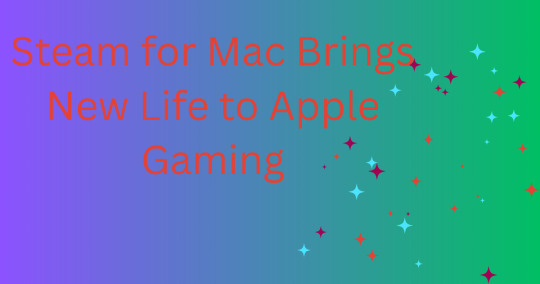
System Requirements and Supported macOS Versions
Minimum specs for running Steam on Mac smoothly
At minimum, Steam requires macOS 10.11 (El Capitan), 1GB RAM, and an Intel or Apple Silicon processor. However, most modern games need significantly better specs at least 8GB RAM and a dedicated GPU or M-series chip.
How newer macOS updates affect Steam for Mac compatibility
Starting from macOS Catalina, Apple removed support for 32-bit apps. This affected many older Steam games. If you're using Monterey or later, be sure to check compatibility before purchasing a game.
Best Games to Play via Steam for Mac
Top-rated Steam games that run natively on Mac
Some great native titles include Stardew Valley, Civilization VI, Hades, and Total War: Warhammer II. These games are optimized for macOS and provide excellent performance.
Using Proton or Rosetta for playing non-native games
You can play non-native Windows games on Steam for Mac using workarounds like Proton (via third-party tools), Rosetta 2 for Intel apps, or emulators like CrossOver and PlayOnMac.
Using Steam Features on macOS
Accessing the Steam Overlay, Chat, and Workshop on Mac
Steam Overlay, voice chat, and the Steam Workshop are all available in Steam for Mac. However, some Workshop mods may not work if the base game isn’t Mac-compatible.
How Steam Cloud, Remote Play, and Big Picture Mode work for Mac users
Steam Cloud ensures your saves are synced between devices. Remote Play lets you stream games from another PC, and Big Picture Mode gives you a console-style interface, fully usable on macOS.
Performance Tips for Smooth Gaming
Improving game performance on MacBooks and iMacs
Keep your Mac cool, close background apps, and lower in-game resolution or effects. An external monitor and mouse can also enhance gameplay.
Recommended settings for running Steam games efficiently on Mac
Stick to medium settings, enable Metal rendering if available, and update your macOS regularly. M1/M2 chip users should prioritize games with Apple Silicon support for best results.
Alternatives and Emulators for Non-Compatible Games
Running unsupported Steam titles with Wine or Crossover
Tools like Wine, CrossOver, or Bottles help run Windows-exclusive games. They’re not perfect but work well for older or less resource-intensive games.
Using Parallels or Boot Camp for a full Windows Steam experience
Parallels Desktop lets you run Windows in a virtual machine, while Boot Camp (Intel Macs only) allows full dual-booting. Both give you access to full Windows versions of Steam.
Staying Updated and Troubleshooting Issues
Keeping Steam for Mac and your games up to date
Always run the latest version of Steam, and allow automatic game updates. This ensures compatibility with macOS security and feature updates.
Solving common Steam issues on Mac like crashes and launch errors
If Steam won’t launch or crashes, try reinstalling, clearing the download cache, or resetting app permissions in macOS System Settings. Compatibility issues are common with older games.
Conclusion
Steam for Mac has become a valuable portal for Apple gamers, offering hundreds of compatible titles and strong community support. While limitations remain compared to Windows, strategic use of tools and proper setup can unlock a fulfilling gaming experience on Mac.
With constant updates and growing developer support, Mac gamers no longer need to feel left behind. Steam brings Apple into the heart of the gaming world.
Frequently Asked Questions (FAQs)
Is Steam available for all versions of macOS? Steam supports macOS 10.11 and newer, but some games need newer versions or specific system features.
Can I run Windows-only games on Steam for Mac? Yes, tools like CrossOver, Wine, and Parallels allow Mac users to play many Windows-exclusive games.
Is Steam for Mac free to use? Yes, downloading and using Steam on Mac is completely free—just like on Windows.
Do Steam games sync between Mac and PC? Yes, Steam Cloud allows syncing progress and saves if the game supports cross-platform play.
Why isn’t a game launching on my Mac via Steam? Check for 32-bit support, verify game files, and ensure your system meets the game's requirements.
Can I use Steam controllers with Steam on Mac? Yes, most controllers including Steam, Xbox, and PlayStation controllers are compatible via Bluetooth or USB.
Does Steam for Mac support Apple Silicon natively? Many games now run natively or via Rosetta 2, and the list is expanding as developers update their titles.
1 note
·
View note
Text
Macos Gaming takes great success with the end of the whiskey development
The whiskey is no longer active. The front end of the common wine, which was a free alternative to Crossover, made it easy to play Windows games and apps on MacOS. The reason for the whiskey is very simple – “whiskey hurts wine on Mac.” This is what “However. The whiskey is a “parasite” app that Siphons sells away from Crossover, which is the front end you depend on. Strong companies like Valve…
0 notes
Text
I think the reason Wine 9.x versions are seemingly focusing on implementing x86_64 to ARM64 translation is because the Codeweavers are a major funder of Wine, and with the death on Intel Macs on the horizon (and thusly Apple’s Rosetta 2 translation layer), they probably really want to get a native Apple Silicon version of CrossOver out for version 25 or 26.
#rambles#theory#conspiracy theory#mac#macos#mac gaming#wine#wine gaming#linux#linux gaming#codeweavers#crossover
3 notes
·
View notes
Photo

HP Color LaserJet PRO MFP 3303FDW (Replaces M283FDW) Designed for business work teams that need professional performance with fast, high-quality colour printing, scanning and copying, laser productivity, and award-winning reliability 1 in a space-saving design. Functions: Print, copy, scan, fax Print speed: Print speed up to 25 ppm (black) and 25 ppm (color) 2 Print quality black (best): Up to 600 x 600 dpi Automatic document feeder capacity: Standard, 50 sheets Dynamic security enabled printer. Dynamic security enabled printer. Contains technology that may prevent cartridges with non-HP chips or circuitry from working now or in the future. More at: http://www.hp.com/learn/ds Technical Specifications: Functions Print, copy, scan, fax Print speed black (ISO, letter) Up to 26 ppm 1 Print speed black (ISO, A4) Up to 25 ppm 1 Print speed color (ISO) Up to 26 ppm 1 Print Speed Color (ISO) Up to 25 ppm 1 First page out black (letter, ready) As fast as 10.8 sec 2 ( 2 Measured using ISO/IEC 17629. For more information see https://www.hp.com/go/printerclaims . Exact speed varies depending on the system configuration, software application, driver, and document complexity.) First page out black (A4, ready) As fast as 10.9 sec 2 ( 2 Measured using ISO/IEC 17629. For more information see https://www.hp.com/go/printerclaims . Exact speed varies depending on the system configuration, software application, driver, and document complexity.) First page out color (letter, ready) As fast as 10.9 sec 2 ( 2 Measured using ISO/IEC 17629. For more information see https://www.hp.com/go/printerclaims . Exact speed varies depending on the system configuration, software application, driver, and document complexity.) First page out color (A4, ready) As fast as 11.0 sec 2 ( 2 Measured using ISO/IEC 17629. For more information see https://www.hp.com/go/printerclaims . Exact speed varies depending on the system configuration, software application, driver, and document complexity.) Duplex printing Automatic Duty cycle (monthly, letter) Up to 40,000 pagesUp to 40,000 pages 3 ( 3 Duty cycle is defined as the maximum number of pages per month of imaged output. This value provides a comparison of product robustness in relation to other HP LaserJet or HP Color LaserJet devices, and enables appropriate deployment of printers and MFPs to satisfy the demands of connected individuals or groups.) Duty cycle (monthly, A4) Up to 40,000 pages 3 ( 3 Duty cycle is defined as the maximum number of pages per month of imaged output. This value provides a comparison of product robustness in relation to other HP LaserJet or HP Color LaserJet devices, and enables appropriate deployment of printers and MFPs to satisfy the demands of connected individuals or groups.) Recommended monthly page volume 150 to 2,500 4 ( 4 HP recommends that the number of pages per month of imaged output be within the stated range for optimum device performance, based on factors including supplies replacement intervals and device life over an extended warranty period.) Print quality black (best) Up to 600 x 600 dpi Print quality color (best) Up to 600 x 600 dpi Print languages HP PCL6, PostScript, HP PCL5, PDF, URF, PWG-Raster, PCLM, JPEG Print technology Laser Connectivity, standard 1 Hi-Speed USB 2.0 (device); 1 Hi-Speed USB 2.0 (host); 1 Wi-Fi 802.11ac (dual band); 2 RJ-11 Fax/Modem port/phone line; Auto-crossover Ethernet; 1 Gigabit Ethernet 10/100TX network Mobile printing capability HP Smart App; Apple AirPrint™; Mobile Apps; Mopria™ Certified; Wi-Fi® Direct Printing Network capabilities Built-in 10/100Base-TX Ethernet, Gigabit; Auto-crossover Ethernet; Authentication via 802.1X Wireless capability Built-in dual-band Wi-Fi; Authentication via WEP, WPA/WPA2, WPA Enterprise; Encryption via AES or TKIP; WPS; Wi-Fi Direct Minimum System Requirements for Macintosh Apple® macOS 12.0 Monterey; macOS 13.0 Ventura; macOS v14 Sonoma; 2GB HD; Internet required Minimum System Requirements Microsoft® Windows® 11, 10: 32-bit or 64-bit, 2 GB available hard disk space, Internet connection Digital sending standard features Scan to Email, Scan to Network Folder, Scan to Sharepoint, Scan to USB, Scan to Computer Display 4.3" diagonal color TFT-backlit (480 x 272) Processor speed 1.2 GHz Maximum Memory 512 MB Memory 512 MB Storage 0.512GByte (4Gbits) NAND Flash Compatible Operating Systems Windows 11; Windows 10; Android; iOS; macOS 12 Monterey; macOS 13 Ventura; macOS 14 Sonoma; macOS 15 Sequoia; Linux 5 ( 5 Windows Server 2016, Windows Server 2019, Windows Server 2022, Linux (For more information see https://www.developers.hp.com/hp-linux-imaging-and-printing )) Paper handling input, standard 250 sheets Main Input Tray, 1 sheet Priority Feed Tray Paper handling output, standard 100 sheets Output Tray Finished output handling Sheet Feed Media types Paper (bond, brochure, colored, glossy, heavy, letterhead, light, plain, preprinted, prepunched, recycled, rough), transparencies, labels, envelopes, cardstock Media sizes supported A4; A5; A6; B5 (JIS); B6 (JIS); 10 x 15 cm; Oficio 216 x 340 mm; 16K 195 x 270 mm; 16K 184 x 260 mm; 16K 197 x 273 mm; Postcard (JIS); Envelope B5; Envelope C5; Envelope DL; A5-R Media sizes, custom 76 x 127 mm to 216 x 356 mm File Format Supported JPEG; PDF; TIFF; PDF/A Scanner type ADF; Flatbed; Single-pass 2-sided ADF Scan file format JPG; PDF; PDFA; TIFF Scan resolution, optical Up to 300 dpi (color and monochrome, ADF); Up to 1200 dpi (color and monochrome, Flatbed) Scan resolution, hardware Up to 300 x 300 dpi (color and monochrome, ADF); Up to 1200 x 1200 dpi (color and monochrome, Flatbed) Scan size (ADF), maximum 216 x 356 mm Scan size (ADF), minimum 148 x 210 mm Scan size, maximum 216 x 297 mm Scan speed (normal, A4) Up to 19 ppm (b&w), Up to 8 ppm (color) 6 Scan speed duplex (normal, A4) Up to 34 ipm (b&w), up to 16 ipm (color) 6 Scan speed duplex (normal, letter) Up to 35 ipm (b&w), up to 17 ipm (color) 6 Scan speed (normal, letter) Up to 20 ppm (b&w), Up to 9 ppm (color) 6 Automatic document feeder capacity Standard, 50 sheets Duplex ADF scanning Yes Scan technology Contact Image Sensor (CIS) Copy Speed Black (maximum, A4) 7 7 First Copy Out from Ready and Simplex Copy Speed measured using ISO/IEC 29183, Duplex Copy Speed measured using ISO/IEC 24735, excludes first set of test documents. For more information see https://www.hp.com/go/printerclaims . Exact speed varies depending on the system configuration, software application and document complexity. Copy speed (black, normal quality, A4) Up to 25 cpm 7 Copy speed (color, normal quality, A4) Up to 25 cpm 7 Copy resolution (black text) Up to 600 x 600 dpi Copy resolution (color text and graphics) Up to 600 x 600 dpi Copies, maximum Up to 999 copies Copy reduce / enlarge settings 25 to 400% Copier settings Color; ID Copy; Number of Copies; Lighter/Darker; Original Size; Paper Size; Paper type; Two-sided copy; Paper Source; Duplex; N-up; Binding Margin; Booklet Faxing Yes Fax transmission speed (letter) 3 sec per page Fax Transmission Speed Up to 33.6 kbps Fax Resolution Black (best) Up to 300 x 300 dpi Fax Broadcast Locations 0 Fax memory Up to 500 pages Fax Speed Dials, Maximum Number Up to 200 numbers Power consumption 416 watts (printing), 7.6 watts (ready), 0.95 watts (sleep), 0.05 watts (auto-off), 0.05 watts (manual-off) 8 ( 8 Power requirements are based on the country/region where the printer is sold. Do not convert operating voltages. This will damage the printer and void the product warranty. Energy Star value typically based on measurement of 115V device.) Power 220-volt input voltage: 220 – 240V (±10%) @ 50Hz ± 3 Hz, 60Hz ± 3 Hz; 110-volt input voltage: 110 – 127V (±10%) @ 50Hz ± 3 Hz, 60Hz ± 3 Hz (Not dual voltage, product varies by part number with # Option code identifier) Operating humidity range 10 to 80% RH Recommended operating humidity range 30 to 70% RH Operating temperature range 15 to 30°C Operating temperature range 59 to 86°F Blue Angel compliant No, please refer to the ECI (Ecolabel Comparison Information) document Typical electricity consumption (TEC) number 0.338 kWh/week (Energy Star) 8 ( 8 Power requirements are based on the country/region where the printer is sold. Do not convert operating voltages. This will damage the printer and void the product warranty. Energy Star value typically based on measurement of 115V device.) Energy savings feature technology HP Auto-On/Auto-Off Technology Energy star certified No Safety IEC 60950-1:2005 +A1:2009 +A2:2013; IEC 62368-1:2014; EN 62368-1:2014 +A11:2017; IEC 62368-1:2018; EN IEC 62368-1:2020 +A11:2020; EN 60825-1:2014+A11:2021; IEC 60825-1:2014; EN 62479:2010; IEC 62479:2010; CSA C22.2 62368-1:19 3rd Ed;CSA C22.2 62368-1-14 2nd Ed; UL62368-1 2nd Ed; UL62368-1 3rd Ed; Complies with FDA performance standards for laser products except for conformance with IEC 60825-1 Ed.3.,as described in Laser Notice No. 56, dated May 8, 2019; Other safety approvals as required by individual countries Security management Unique Admin Password; Enable/Disable USB; EWS Session Time Out; Control Panel Inactivity Timeout; Role Based Access Control; WebScan Disabled by default. Security HP Security Manager; Optional Smart Security; HP Secure Print and Insights Dimensions (W x D x H) 418 x 419.12 x 341.32 mm 9 ( 9 End to End Dimensions when printer is set up and on standby) Maximum dimensions (W x D x H) 428 x 472 x 455 mm 9 ( 9 End to End Dimensions when printer is set up and on standby) Weight ~17.1 kg 10 ( 10 Product weight inclusive of starter supplies) What's in the box HP Color LaserJet Pro MFP 3303fdw; Power cord; Toner cartridge; User Guide; Flyers; 1 USB cable 11 Print Cartridges/Bottle, Number 4 (1 each black, cyan, magenta, yellow) Replacement cartridges HP 222A Black Original LaserJet Toner Cartridge (~1,300 pages) W2220A; HP 222A Cyan Original LaserJet Toner Cartridge (~1,200 pages) W2221A; HP 222A Yellow Original LaserJet Toner Cartridge (~1,200 pages) W2222A; HP 222A Magenta Original LaserJet Toner Cartridge (~1,200 pages) W2223A; HP 222X High Yield Black Original LaserJet Toner Cartridge (~3,200 pages) W2220X; HP 222X High Yield Cyan Original LaserJet Toner Cartridge (~2,500 pages) W2221X; HP 222X High Yield Yellow Original LaserJet Toner Cartridge (~2,500 pages) W2222X; HP 222X High Yield Magenta Original LaserJet Toner Cartridge (~2,500 pages) W2223X 12 ( 12 Declared yields based on ISO/IEC 19798 and continuous printing. Actual yields vary considerably based on images printed and other factors. For details see https://www.hp.com/go/toneryield) Manufacturer Warranty One-year limited warranty. For more information please visit us at https://www.support.hp.com 13. 3-year HP commercial warranty at no extra cost (register within first 60 days at https://www.hp.com/eu/3yearwarranty ).
#ELECTRONICS#PRINTING#PRINTERS#499M8A#COLOR#HP#LASER_PRINTER#LASERJET_PRO#M283FDW#M283FDW_REPLACEMENT#MFP_3303FDW#TONER
0 notes
Text
CrossOver 24.0.2 release
CodeWeavers recently released CrossOver 24.0.2 for Mac and Linux. Here are the changes sense CrossOver 24.0.0 was released.
CrossOver Changelog :
24.0.2 CrossOver - April 29, 2024 Bug fix for Linux: Fix for password prompt on ChromeOS.
24.0.1 CrossOver - March 21, 2024 Bug fixes for macOS: Fix for latest Diablo IV update. Add support for Tomb Raider I-III Remastered.
0 notes
Photo

CrossOver 24 выпущен с Wine 9.0
Компания CodeWeavers объявила о выпуске CrossOver 24, своего приложения для управления играми и приложениями, разработанными для Windows, установленными с помощью Wine на Linux и macOS. CodeWeavers поддерживает разработку Wine, а также сотрудничает с Valve по Proton!
https://www.gamebuntu.ru/news/crossover-24-vypuschen-s-wine-9-0/
0 notes
Text
كيفية تشغيل لعبة Counter-Strike 2 على الـ Mac الخاص بك

دائمًا ما يبحث الكثيرون من المُتحمسين للألعاب عن تجارب مُمتعة ومُثيرة، ولكن عندما يتعلق الأمر بتشغيل ألعاب مُحددة على macOS، يمكن أن يكون ذلك تحدًا. في هذا السياق، سنُقدم دليلًا شاملاً حول كيفية تشغيل لعبة Counter-Strike 2 على الـ Mac. حلت Counter-Strike 2 محل Counter-Strike: Global Offensive، ولكن لسوء الحظ بالنسبة لمُستخدمي الـ Mac، أوقفت شركة Valve دعم نظام macOS لأحدث عناوينها، بسبب انخفاض عدد اللاعبين بشكل ملحوظ على النظام الأساسي. لكن هذا لا يعني أن مُستخدمي Mac ليس لديهم خيارات. لحسن الحظ، يسمح لك CrossOver بتشغيل إصدار Windows من Counter-Strike 2 على الـ Mac الخاص بك، مما يضمن أنه لا يزال بإمكانك الاستمتاع بلعبة التصويب المُفضلة لديك. تحقق من أفضل ألعاب الخدمة الحية لبدء لعبها اليوم. Read the full article
0 notes
Text
Nana by circus is so underrated.. I wanna cover it now that I’m getting better at tuning 🥺
#i was gonna attempt engrish with haruka nana in utau but#macos catalina#broke my fucking utau synth#so i cant use it and i cant get it to work in crossover correctly so im limited to voca atm#well and synthv#i might try out cevio soon but it depends how much it costs#and if it can work in Crossover
2 notes
·
View notes